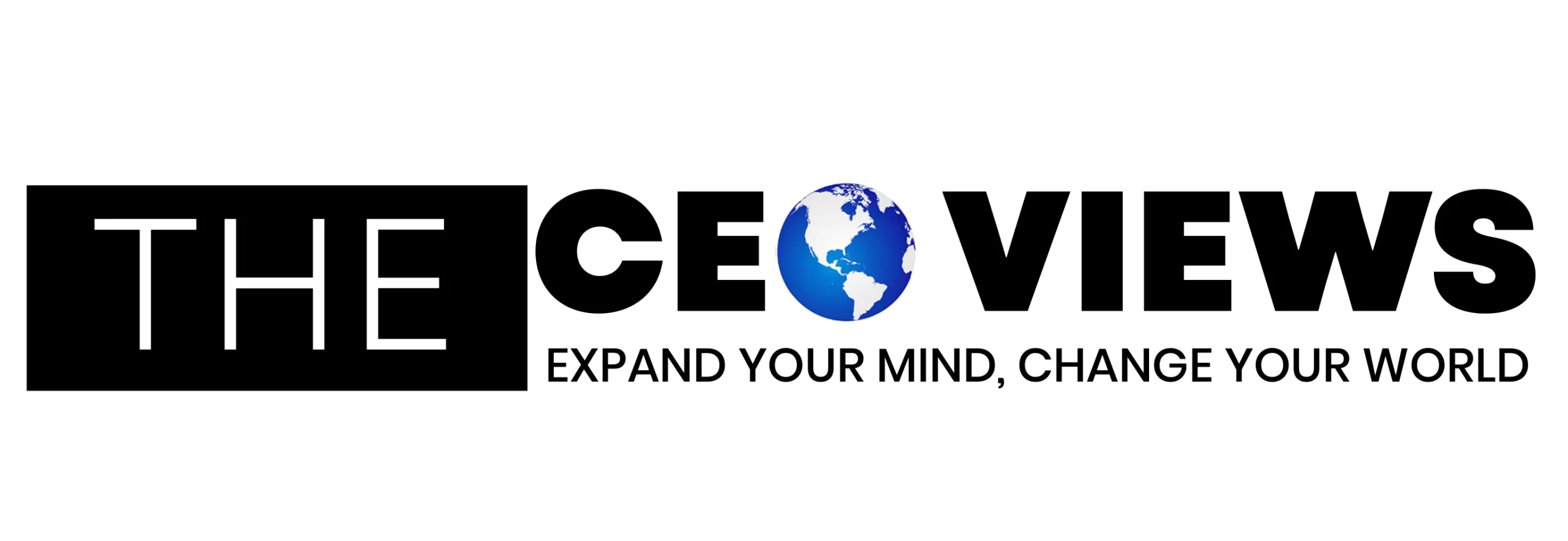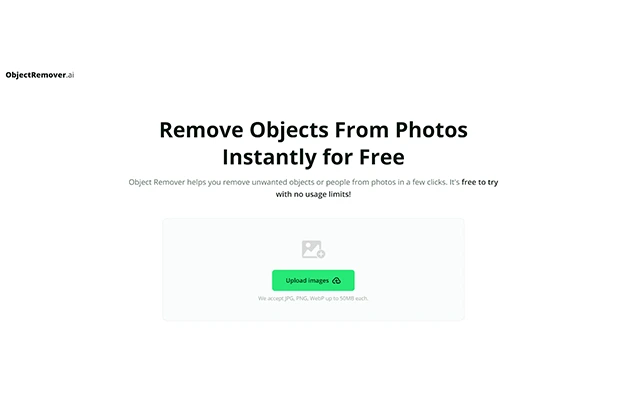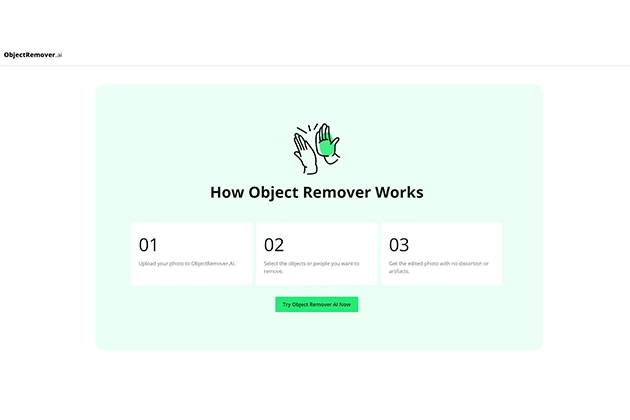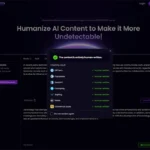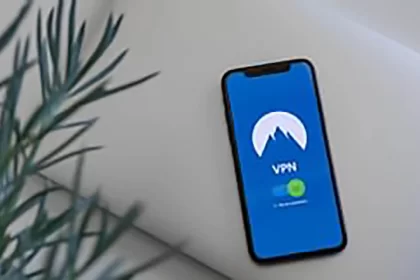In the digital age, photo editing has become an essential skill for anyone looking to enhance their visual content. Whether you’re a professional photographer, a graphic designer, or simply someone who wants to polish their personal photos, learning how to remove unwanted objects from your images can significantly improve their quality and impact. This guide will provide a step-by-step approach to effectively eliminating distractions from your photos using modern tools and techniques.
Understanding the Basics of Photo Object Removal
Removing unwanted objects from photos involves a few fundamental concepts that are crucial to achieving a clean and natural-looking result. The process typically requires selecting the objects or areas to be removed, then seamlessly filling in the gaps with surrounding details. This task can range from removing a stray person in the background to eliminating unsightly blemishes on a product photo.
Why Remove Objects from Photos?
Removing unwanted elements from photos can serve various purposes, including:
- Enhancing Aesthetics: Removing distractions helps in focusing on the main subject of the photo, making it more visually appealing.
- Professionalism: For commercial purposes, such as product photography, having a clean image free of irrelevant elements can significantly impact the impression of the product.
- Memory Preservation: In personal photography, removing unwanted elements can help preserve the essence of a moment without interference from distractions.
Tools for Removing Objects from Photos
Several tools and techniques are available for removing unwanted objects from photos. While traditional photo editing software like Adobe Photoshop provides robust features for this purpose, there are also more accessible tools that leverage artificial intelligence to simplify the process. One such tool is ObjectRemover.ai.
What is ObjectRemover.ai?
ObjectRemover.ai is an online tool designed to remove unwanted objects from photos with ease. Using sophisticated AI algorithms, it analyzes the selected areas and intelligently fills in the gaps, ensuring a natural and seamless finish. The tool supports various image formats and is particularly user-friendly, making it an excellent option for those who may not be familiar with complex photo editing software.
How to Remove Objects from Your Photos Using ObjectRemover.ai
Using ObjectRemover.ai involves a straightforward process that can be broken down into several steps. Here’s a detailed guide on how to effectively use this tool to enhance your photos.
Step 1: Upload Your Photo
The first step in using ObjectRemover.ai is to upload the image you want to edit. The tool supports popular image formats such as JPG, PNG, and WebP, and allows for file sizes up to 50MB.
- Navigate to the ObjectRemover.ai website.
- Click on the ‘Upload Images’ button.
- Select the photo from your device and upload it.
Step 2: Select the Objects to Remove
Once the photo is uploaded, the next step is to identify and select the objects or people you wish to remove. This is done using the tool’s selection features.
- Use the selection tool provided by ObjectRemover.ai to outline the object or person you want to remove. This can typically be done with a brush or lasso tool.
- Adjust the selection area as needed to ensure it accurately covers the unwanted elements. Precision here is key to achieving a natural-looking result.
Step 3: Process the Image
After selecting the unwanted objects, initiate the removal process. ObjectRemover.ai will use its AI algorithms to analyze the surrounding pixels and fill in the removed areas with relevant background details.
- Click on the ‘Remove Objects’ or similar button to start the processing.
- Wait for the tool to process your image. The AI will work to seamlessly integrate the area where the object was removed.
Step 4: Review and Save
Once the processing is complete, review the edited image to ensure that the object removal looks natural and that no artifacts or distortions are present.
- Inspect the edited photo carefully. Look for any inconsistencies or areas that may need further adjustment.
- Download the final image by clicking on the ‘Download’ button or similar option. Save it to your device in the desired format and resolution.
Tips for Effective Object Removal
To achieve the best results when removing objects from photos, consider the following tips:
Use High-Resolution Images
Higher resolution images provide more detail, which can lead to a more accurate and seamless removal of unwanted elements. Ensure that the photo you are working with is of sufficient quality to allow the AI algorithms to function effectively.
Be Precise with Selections
When selecting objects for removal, precision is crucial. Use the tool’s features to carefully outline the unwanted elements and avoid including parts of the background or main subject.
Review Before Finalizing
Always review the edited image before finalizing and saving. Look for any signs of distortion or artifacts that may need additional editing. Some tools offer options for refining the result, so take advantage of these features if necessary.
Common Applications for Object Removal
The ability to remove unwanted objects from photos can be applied in various contexts. Here are some common scenarios where object removal can be particularly useful:
Travel Photography
During travel, unexpected elements such as passersby or stray objects can disrupt a perfect shot. Object removal can help in capturing the essence of a location without distractions.
Product Photography
In product photography, removing background clutter or distracting elements can enhance the focus on the product itself, leading to more professional and appealing images.
Social Media Posts
For social media content, having clean and visually striking images can boost engagement and attract more attention. Removing unwanted elements can make posts more impactful and shareable.
Real Estate Listings
In real estate photography, removing vehicles, power lines, or trash cans from property photos can create a more inviting and attractive image for potential buyers.
Historical Photo Restoration
For old or damaged photos, object removal can help in restoring images by removing blemishes or unwanted marks, thus preserving cherished memories.
Alternative Tools and Techniques
While ObjectRemover.ai is a powerful tool, there are other options available for object removal, depending on your needs and preferences.
Adobe Photoshop
Adobe Photoshop offers advanced features for object removal, including the Content-Aware Fill tool and the Healing Brush. While it provides more control and precision, it also requires a higher level of skill and experience.
GIMP
GIMP is a free and open-source alternative to Photoshop that includes similar tools for object removal, such as the Clone Tool and Healing Tool. It’s a viable option for those seeking a cost-effective solution.
Online Tools
Various online tools besides ObjectRemover.ai offer object removal capabilities. These include Fotor, Inpaint, and Pixlr, each with its own set of features and user interfaces.
Conclusion
Removing unwanted objects from photos is a valuable skill that can enhance the quality and appeal of visual content. Whether using sophisticated software like Adobe Photoshop or user-friendly tools such as ObjectRemover.ai, understanding the process and techniques involved can significantly improve the outcome of photo editing tasks.
By following the steps outlined in this guide and utilizing the tips provided, individuals can achieve clean and professional-looking images, whether for personal use, social media, or commercial purposes. As technology continues to advance, tools like ObjectRemover.ai make it easier than ever to achieve seamless and natural results in photo editing.