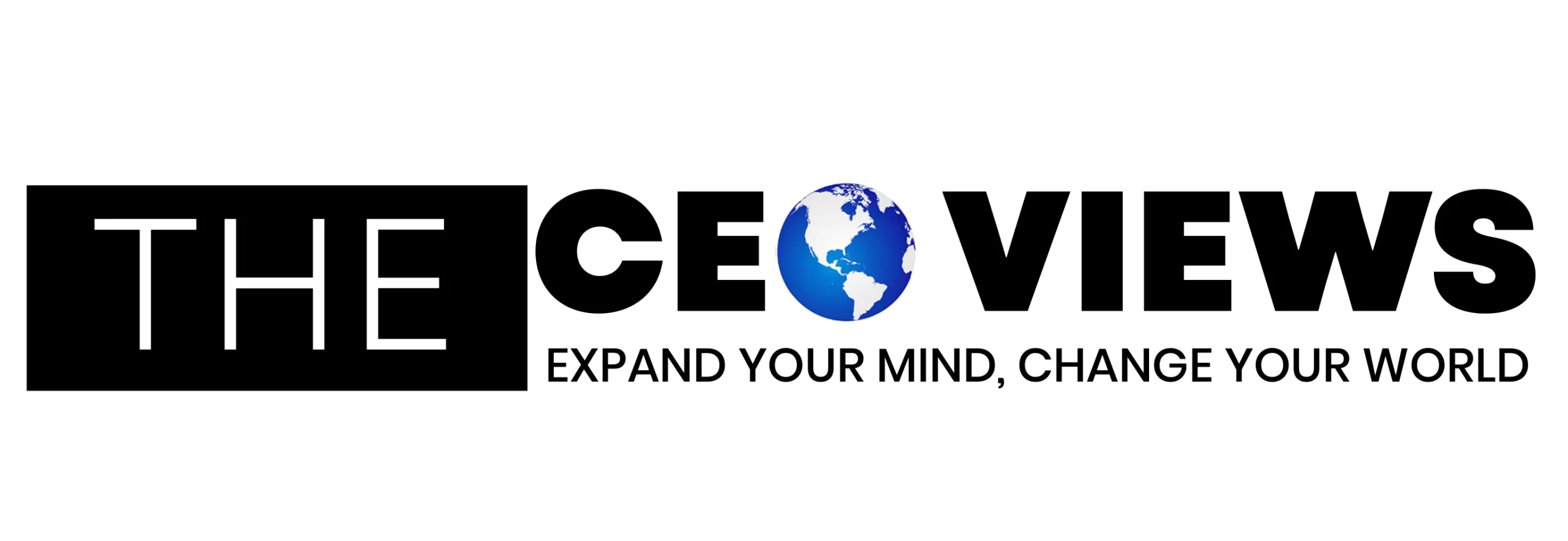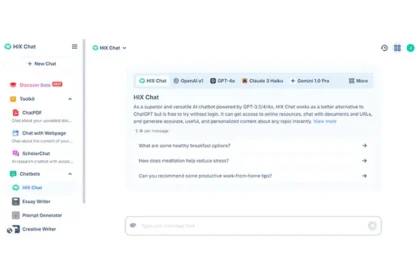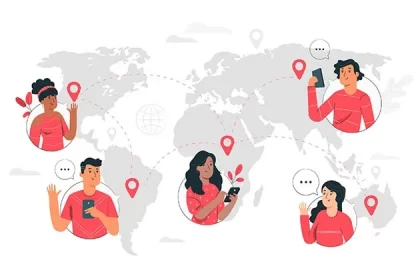When first getting a new Mac, we’re determined to keep it squeaky clean and streamlined – how it is when you first boot up. However, no matter how many promises you make to yourself, you end up slowly creating a mess. From unused apps to disorganized folders, using this link and the tips below, here is how to effectively clean up your Mac.
Updating your software
First and foremost, it’s vital that you keep your software up to date. This is your biggest responsibility from a security standpoint, as the update will install patches, application updates, and security updates. However, this is also a prerequisite in order to clean up your Mac – a bit like making sure the vacuum cleaner properly works before using it to hoover up your apartment.
Turning off Startup items
You may have noticed that some programs automatically boot up when turning on your Mac. There’s no need to delete these programs for it to stop, you can instead head to System Preferences and then User & Accounts. Then, select the Login tab and look through the items that are starting up automatically. Turn off the unnecessary ones, and perhaps turn on the important ones. Don’t just select all the programs you enjoy using – only select the ones you know that you will 100% use every time you turn on the Mac.
Deleting unused apps
The next step is to delete the apps that you don’t use. Over the months or years of owning a Mac, it’s easy to build up a catalogue of apps. Try and be quite ruthless and honest whether you’re realistically going to be using the app again anytime soon. When you want to delete an app, right-click it and select Move to Trash. This will move it to the Trash, which can be later cleaned too. It’s worth noting that download speeds are generally increasing year upon year around the world, so it’s more viable than ever before to delete games and apps that you will use again, but just aren’t for the next month or two. As long as you’re careful not to lose important data, being more on-demand about your apps can be a nice hack to keep a streamlined Mac. Additionally, if your device has been slowing down significantly, checking hardware components — such as considering a macbook air replacement battery — can also help improve overall performance.
Clearing Cache on your Mac
There are a few elements to clearing the cache on your Mac: app, system, and browser cache can all be deleted. Instructions for clearing cache are detailed on the Apple Support website, however, there’s no need to do all three manually. By using third party applications, users can clear all cache at the click of a button. This can be a quick way to create more memory on your disk, particularly with clearing unused, outdated apps’ cache.
Taking out the Trash
After deleting the unused apps, among other unnecessary files, they will be moved to the Trash (or Bin). You can find this on your dock, right click, and click Empty Trash. This will free up memory and be a quick way to clear up your Mac. If you don’t do this regularly, you may be surprised at just how much stuff is in there taking up a lot of memory.
Tidying up the downloads folder
The downloads folder is often like that closet in our house that we chuck everything in. Images, PDFs, and everything downloaded from Safari will often end up there, and it can be particularly difficult to maintain control over its organisation. So, every now and then, it’s worth manually going into the folder and creating subfolders to organise your files. Again, be ruthless in deleting old apps and screenshots that you no longer need (or updating the images to the cloud and then deleting).