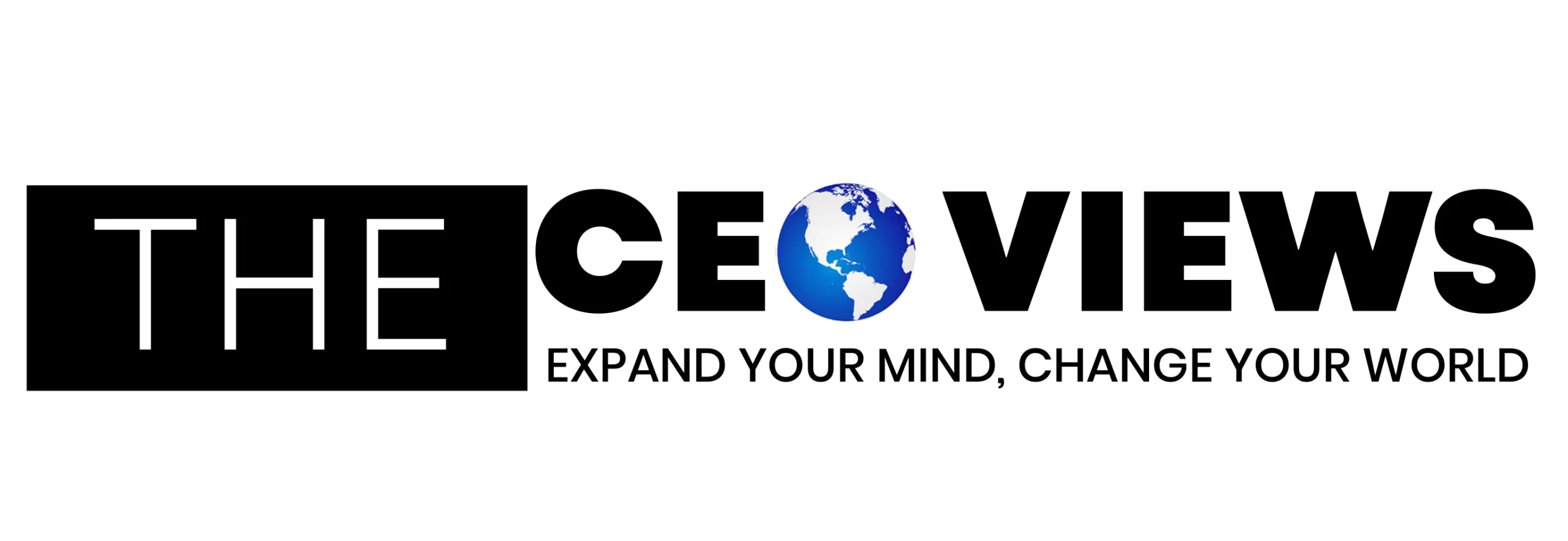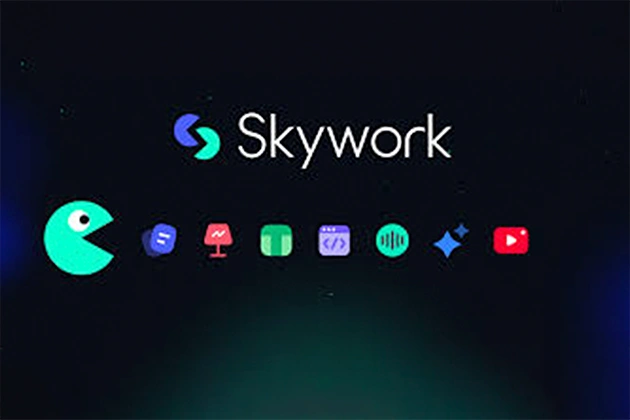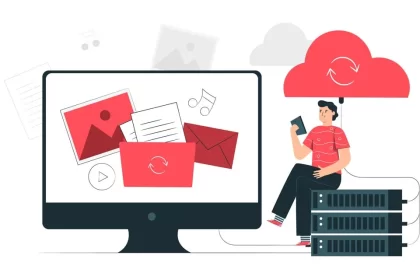Creating great slides should be easy and quick. With Skywork PowerPoint AI, teams in the United States can transform ideas and documents into branded presentations fast. This tool ensures your presentations always use your voice, logo, colors, and layout correctly.
It’s designed for business folks in sales, marketing, HR, finance, and leadership. They can make professional slides easily without worrying about design. The software reads briefs, structures drafts, and formats content while following your design rules. You get to make sure the message, tone, and details are just right.
Skywork PowerPoint AI works with .pptx files, fitting into how you’re used to working. It allows for comments and version control. You can create, edit, and perfect your slides using AI, then deliver them with confidence. We’ll explore how crafting prompts, visual order, easy access, and teamwork lead to success in important meetings.
Key Takeaways
- Transforms outlines and documents into on-brand slides within Microsoft PowerPoint.
- Designed for U.S. teams needing fast, consistent enterprise presentations and pitch decks.
- Supports templates, slide masters, and style controls for strong brand governance.
- Streamlines non-design tasks so business users focus on narrative and accuracy.
- Works with .pptx files, comments, and version control for smooth collaboration.
- Guides prompt craft, visual hierarchy, and accessibility to boost impact.
Skywork powerpoint ai
Skywork powerpoint ai adds a sleek touch to your presentations. It combines an AI presentation creator with Microsoft PowerPoint. This makes your ideas come to life in sharp slides quickly. It sticks to your brand’s look, automates slides, and ensures top security.
What Skywork PowerPoint AI Is and How It Works
Imagine having an AI helper inside PowerPoint. You start with some basic input, like a prompt or a file. The AI then crafts titles, points, and notes for you, suggesting designs and visuals that fit your brand.
The process is straightforward: submit your idea and let it suggest the content. You can then refine it simply using everyday language. Adding data to create charts or tables is easy. And you can edit and share it all through OneDrive or SharePoint because it stays in .pptx format.
Key Benefits: Speed, Consistency, and Audience Engagement
Slide automation lets you create drafts quickly, saving you time on manual work. Your slides will all look consistent thanks to brand guidelines. This makes your messages clear and engaging.
The AI helps by picking the best headlines, cleaning up messes, and choosing visuals that fit your colors. It arranges your content neatly to make sure your audience understands your message quickly.
Use Cases: Sales Decks, Training, Pitches, and Reports
Sales teams make decks focused on the customer, showing case studies and the value you offer. Trainers develop programs that help new folks get started and know the rules. Founders prepare pitches that show how big the market is, what they’ve achieved, and what’s next, along with financial details.
Operations can turn standard procedures into understandable slides. Marketing can turn their plans into something creative to look at. Product managers keep everyone updated with what’s coming and when. And data stays correct and in line with your brand, whether it comes from CRM, LMS, or analytics.
Accessibility and Integration with PowerPoint Workflows
Integration with Microsoft PowerPoint lets you use familiar tools like slide masters and themes. Teams can collaborate with @mentions, track changes, and work together in real time in Microsoft 365, then share as PDFs.
The system suggests ways to improve accessibility, such as alt text and better contrast. It makes sure your slides are easy to read everywhere. And within Microsoft 365, admins can make sure everything is secure and manage who can see what. Reviews and approvals are easy with Teams meetings and standard processes.
| Capability | What It Delivers | PowerPoint Tie-In | Value for Teams |
| AI presentation generator | Drafts slide structure, bullets, and speaker notes from briefs or files | .pptx-native editing on Windows and macOS | Minutes to first draft; easier iteration |
| Slide automation | Auto layouts, charts, and image suggestions aligned to brand | Uses slide masters and custom layouts | Consistent design without manual formatting |
| Brand templates | Enforces logos, colors, fonts, and spacing rules | Works with themes (.thmx) and shared libraries | On-brand decks across departments |
| Microsoft PowerPoint integration | Co-authoring, comments, and version history in Microsoft 365 | OneDrive and SharePoint sharing; PDF export | Smoother reviews and faster sign-off |
| Accessibility support | Alt text prompts, contrast checks, font guidance | Compatible with PowerPoint accessibility tools | Readable, inclusive slides for any venue |
| Enterprise security | Runs within Microsoft 365 tenancy with admin controls | Permissions and template governance | Protects data while scaling usage |
Top Features and Best Practices for PowerPoint AI Success
Teams aim for speed without sacrificing quality. PowerPoint AI makes this possible by cutting down the time it takes to build presentations, ensuring brand uniformity, and improving how data looks. Here are key Skywork PowerPoint AI features and tips for creating clear, brand-aligned slides.
AI Slide Generation: From Outline to On-Brand Decks
Start by giving the AI a title, who it’s for, what you want to achieve, and a 5–10 point outline. Make sure you pick the right slide theme. This way, your slides will match your brand’s fonts, colors, and spacing. The AI helps turn your bullet points into titles, condenses text, and arranges sections neatly.
To fine-tune a slide, ask the AI to focus, like making slide 7 clearer for CFOs. If you have old presentations, you can use them to guide the AI. Also, using a pre-approved list of terms helps keep your brand’s voice consistent. These features keep your slides looking professional while you tweak the wording.
Smart Design: Templates, Color Harmony, and Readability
Picking the right layout depends on your content. You can go for simple titles, split columns, comparisons, or big pictures. Aligning things properly and spacing them out makes your slides look organized. The AI also ensures colors match your brand and are easy for everyone to see.
It suggests big, readable fonts for text and titles and the right amount of space between lines. Keep bullet points brief and pick visuals, like photos or icons, carefully. This AI-driven design balances looks with practical presentation guidelines.
Content Intelligence: Summaries, Speaker Notes, and Data Visuals
The AI can shorten long info into brief points and write helpful speaker notes. When you add data, it picks the best chart type. Whether it’s bar graphs for comparisons or lines for trends, it ensures labels and numbers look clean.
It then explains charts clearly, uses shading to highlight table differences, and keeps things simple. Remember to cite your sources below your slides. These features help your data stand out without needing lots of editing.
Collaboration: Versioning, Comments, and Team Style Guides
Work together in Microsoft 365 with tools to add comments and track changes. You can undo changes easily as your presentation gets better. Shared libraries make sure everyone uses the right visuals and speeds up the process.
Team rules set the standard for templates, colors, logos, and visual style. The AI sticks to these guidelines to keep all slides on-brand, no matter where you’re working from.
Performance Tips: Prompt Crafting, Slide Density, and Visual Hierarchy
When crafting prompts, be clear about who it’s for, the setting, and what action you want. Stick to one main idea per slide, keep text short, and unfold complex topics gradually.
Create a visual order with bold titles, subtitles, and supporting images. Keep your branding like logos consistent, use breaks to manage pace, and summarize key points near the end. Test how it looks on a projector and use tools to improve your timing.
| Goal | Skywork PowerPoint AI Features | Recommended Action | Outcome | Faster build |
| Outline-to-deck generation, targeted slide regeneration | Seed with title, audience, goal, 5–10 bullets; regenerate weak slides | Minutes saved per slide; tighter narrative flow | ||
| On-brand look | ||||
| Slide master inheritance, style guide enforcement | Select correct master; reference approved term list and palettes | Reliable brand consistency across decks | ||
| Clear visuals | ||||
| Chart recommendations, contrast checks, spacing normalization | Use suggested chart types; verify contrast; limit bullets | Improved data visualization and readability | ||
| Team alignment | ||||
| Co-authoring, comments, version history, asset libraries | Collaborate in Microsoft 365; track changes; reuse approved assets | Fewer reworks and smoother reviews | ||
| Audience impact | ||||
| Speaker notes, captions with insights, visual hierarchy cues | Craft prompts with audience and action; add takeaway slides | Stronger engagement and presentation best practices |
Conclusion
Skywork PowerPoint AI speeds up the complete presentation process. It helps from the start to finish inside Microsoft PowerPoint. Teams can work smoothly in a known setup. It lets you make presentations quickly, design slides that fit your brand, and keep your message the same for all reviews across the U.S.
In the U.S., the benefits are big: quick first drafts, dependable brand consistency, and impactful data visuals. The PowerPoint AI guides on color, layout, and the right tone. Summaries and notes for speakers help them stay focused. Plus, team edits are easy to manage, making slides better and speeding up reviews.
To make the most of it, use clear prompts, keep slides simple, and stick to your style guide. Begin with a template that matches your brand, outline the main points, and add the correct data. Keep refining with the AI tool until every part of your presentation looks good and matches your brand.
The next steps are easy: pick or improve your template, outline your story, and get going with Skywork PowerPoint AI. In a short time, you’ll be able to make presentations quicker and create slides that meet your needs. Whether it’s for sales, training, strategic presentations, or reports, they’ll be perfect for U.S. teams.
FAQ
What is Skywork PowerPoint AI and how does it work inside Microsoft PowerPoint?
Skywork PowerPoint AI is a smart helper in Microsoft PowerPoint. It turns your ideas and documents into professional slides. It keeps your presentations looking right, works on both Windows and macOS, and shares easily through OneDrive and SharePoint.
How does Skywork PowerPoint AI speed up first drafts?
It quickly turns your brief into a full slide deck. The AI organizes your content, picks layouts, and suggests pictures. You can make changes with simple commands, test different headlines, and adjust without much effort.
Will my slides stay on brand?
Absolutely. The tool follows your branding guidelines like fonts and colors. Your team can also set rules on terms, colors, and logos. This makes sure all presentations are consistent, no matter the department.
What file types and data sources does it support?
You can use .pptx files and content from Word, PDF, Excel, and tables. It also works with notes from Microsoft Teams. You can make charts and tables using your data, with smart defaults in place.
Which use cases see the most value?
It’s great for sales presentations, training programs, big pitches, and many other reports. It’s also helpful for creating guidelines, product plans, and performance reviews.
How does the AI improve audience engagement?
It makes your text easy to read with bullets and clear headlines. It also recommends pictures and icons. This helps you tell a story that captures your audience’s attention.
Can Skywork PowerPoint AI generate charts and tables from my data?
Yes. Just add your data, and the AI picks the best chart type. It also makes your charts clear with titles and highlights important points.
What design safeguards ensure readability and accessibility?
Skywork checks your design for clear reading and access, suggesting the right text sizes and spacing. It helps make your slides easy to understand for everyone.
How does collaboration work for teams?
Teams can work together seamlessly with Microsoft 365. You can track edits, use shared libraries, and keep a consistent style across all presentations.
Is it compatible with existing PowerPoint workflows?
Yes. It fits right into your normal PowerPoint process, supporting slide masters, themes, and convenient sharing with your team.
How do I prompt Skywork PowerPoint AI effectively?
Be specific about your audience and what you want to achieve. Ask for slides with focused ideas and visual support to make your message strong.
Does it support brand governance and security?
Skywork operates safely within your organization’s Microsoft 365, keeping to your rules and protecting your data.
Can non-designers use it successfully?
Absolutely. The AI takes care of design details, so you can concentrate on your message. You can make final tweaks in PowerPoint if needed.
How do I refine individual slides without rebuilding the whole deck?
You can easily adjust any slide with specific instructions. This lets you keep the overall design while changing the content as needed.
What are best practices for slide density and visual hierarchy?
Stick to one main idea per slide and keep text short. Use visuals instead of lots of text, and summarize your points at the end.
Does Skywork PowerPoint AI work with Mac and Windows?
Yes. It’s compatible with both systems, supports easy sharing via OneDrive and SharePoint, and even PDF exports for external use.
Can it help with A/B testing of headlines and messaging?
Yes. You can test different headlines and adjust your messaging to make sure it’s clear and matches your brand’s voice.
How does it handle images and iconography?
The AI suggests images and icons that fit your brand, keeps photos focused, and makes sure everything looks sharp and accessible.
What’s the fastest way to start a new deck?
Pick a template, outline your presentation, add bullets, and include any charts. Then review and refine with the AI’s help for the best results.
How does Skywork PowerPoint AI compare to other PowerPoint AI tools?
It stands out by integrating deeply with PowerPoint, following your brand’s design rules, and helping teams work together through Microsoft 365.