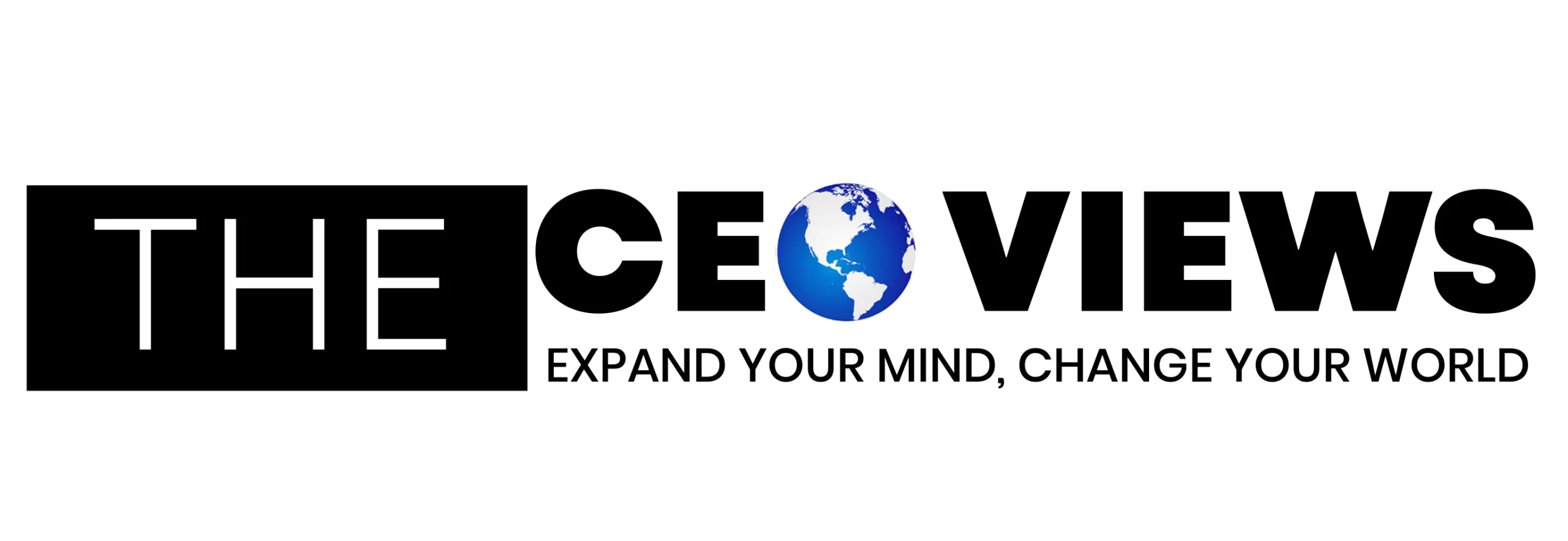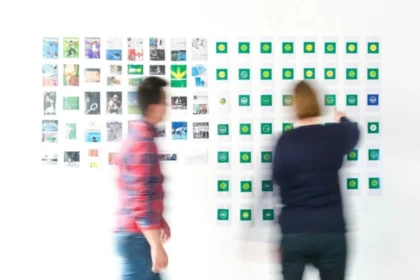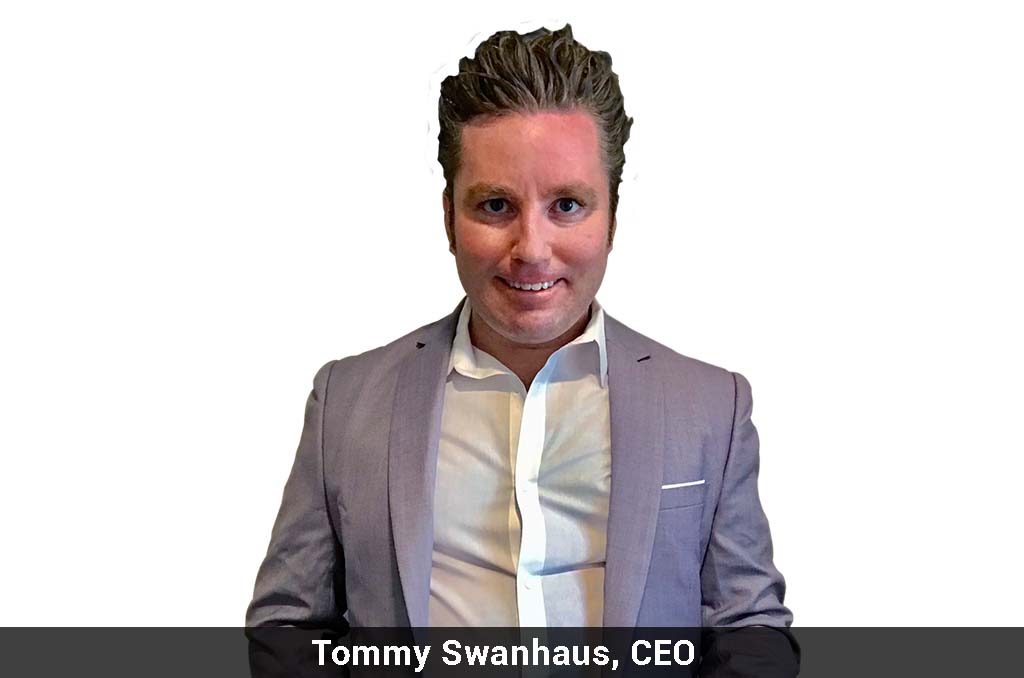Windows 10 hides six utilities that you should try. On several occasions we have taught you very interesting tricks such as finding the program that slows down your browser or which are the predefined apps that you should uninstall from your computer. This time we show you some features included in Microsoft’s operating system.
By now, you should know a few things about a VPN. A virtual private network operates by creating a secure connection between your device and a server through encryption. The benefits of using a Virtual private network for Windows PC are security and access to hidden resources. Developed by various business organizations for efficient communication, there are many types of VPNs that you can use. There are also various VPN service providers, and if you read review about ExpressVPN here, you will get the factors to consider when choosing a VPN service. By selecting Virtual private network service that meets your needs and fits your budget, you can access region-restricted content on websites by getting around their geographic restrictions.
Create your own notes
Do you remember the famous Windows 7 Widgets? It was a smart solution to prevent the office monitor from being littered with sticky notes all over the frame. This feature disappeared in later systems until the arrival of OneNote with the new Office. This function is free and it is synchronized with your Outlook account, very useful to save addresses or contacts and not lose them. Although you can not place them on the desktop if you can pin the most important notes in the start menu.
Use offline maps
This function will sound familiar to you from Google Maps, but it is also a hidden utility in Windows 10 . You should use it when you have Internet access to download the city map you want. Once saved, you will have unlimited access from your PC without spending data.
Energy saving
This little-used feature in Windows 10 is a must for anyone working from a laptop. From the settings you can control energy consumption by accessing System Battery saver. As a graph, the computer will indicate the approximate hours that the battery has left and will allow you to configure some parameters so that energy consumption is lower. In addition, it is a good indicator to know when you have to plug the equipment into a power outlet and thus prolong the life of your battery.
Multi-window system
Windows 10 has improved in the productivity section. The button next to Cortana is very useful to see all the programs that you have open and access them quickly. In addition, if you take a window independently, the operating system will assign it a space with an adjusted size so that you can work with several windows at the same time.
Add desks
The previous trick is very useful, although if you lack space you can also create several desks. Using the same button as the multi-window system or by pressing the Windows key + tab, you will find in the lower right a button that will add a new place to place a new task.
Night mode
“Night mode in Windows 10 reduces the blue component of the light emitted by the screen and thus provides a warmer color tone,” explains Hähnle. This, he says, allows for better sleep. But the night mode can also be used during the day without problems. It can be activated by right clicking on the desktop and selecting “Display Settings”, then it can be found under “Color”.
Dictation function
Anyone who wants to write something under the Windows 10 system does not necessarily have to type. With Windows 10 you can dictate texts very easily and thus save some of the typing work,” says the expert. The dictation function can be used, for example, in programs like Wordpad. It is started with the Windows + H key combination and deactivated by saying “stop dictation”.