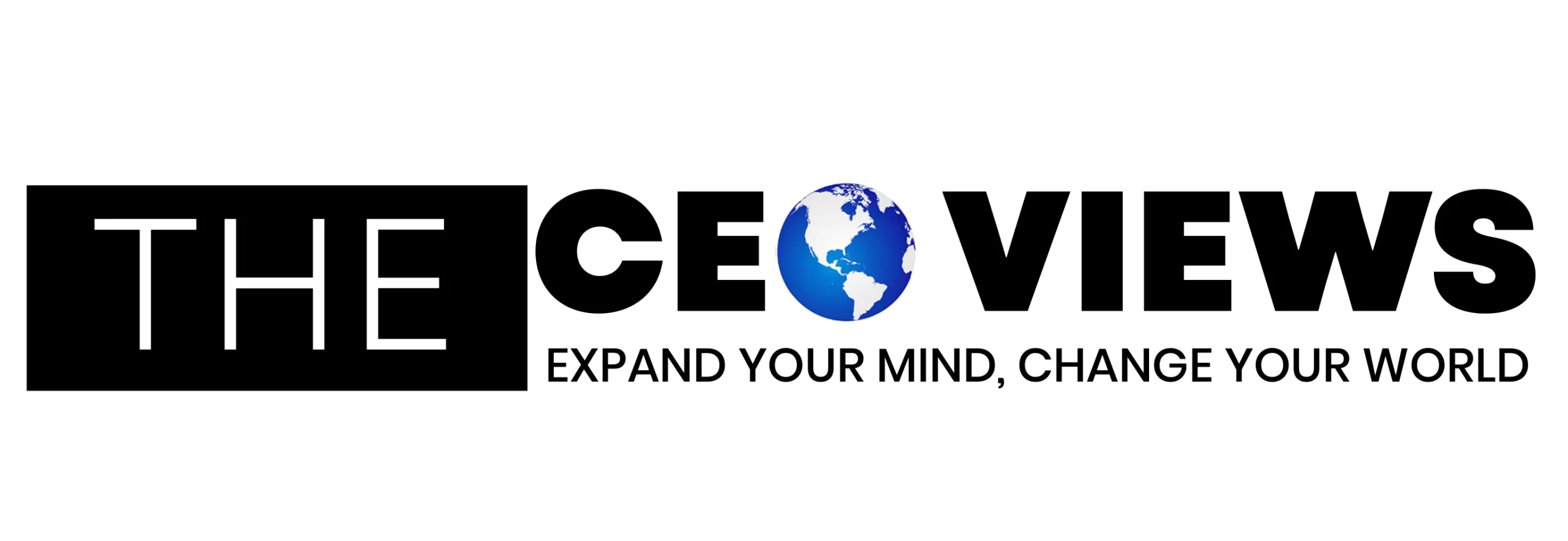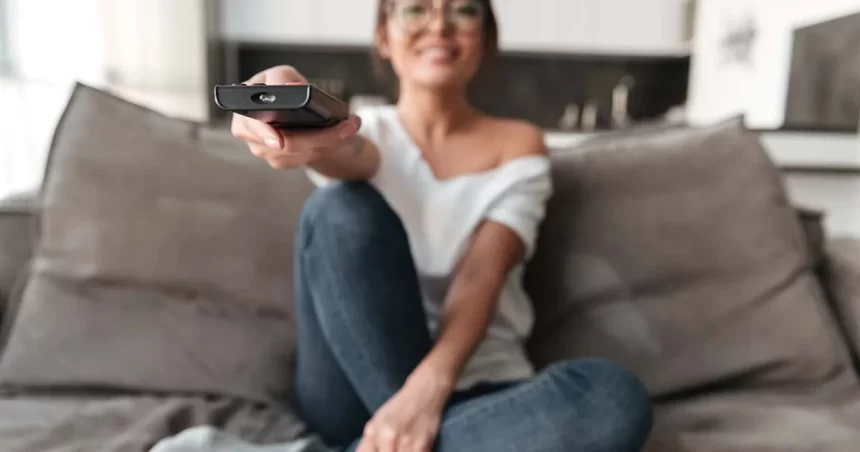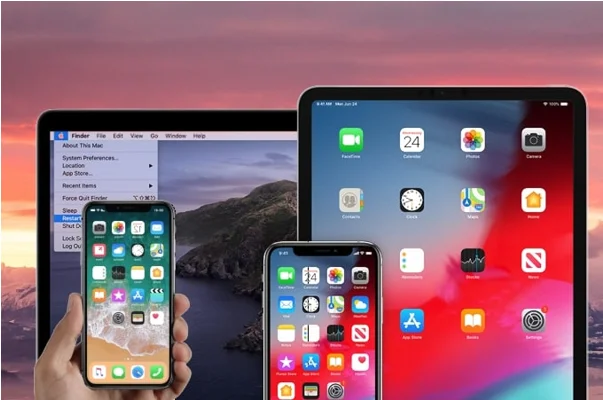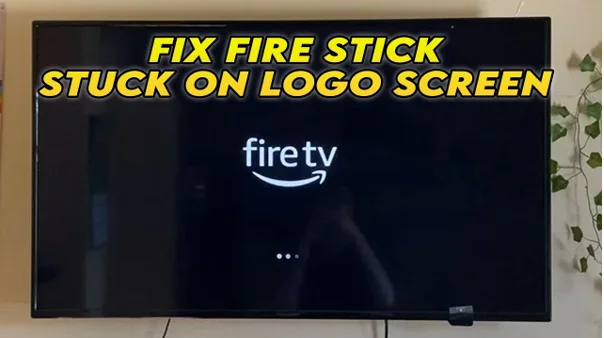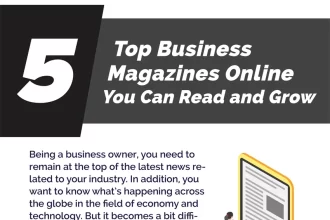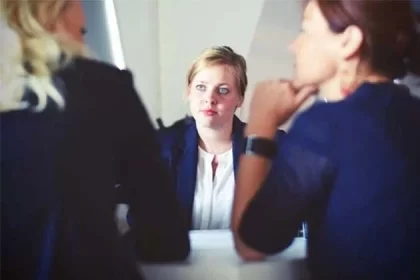Firestick is an amazing device that offers you a variety of home entertainment. Despite being an amazing device, users experience some problems while using the Firestick. Sometimes the device may not function smoothly, and users may experience buffering while streaming videos. Here are some common problems that Firestick users experience while streaming.
1. Connectivity to the Wi-Fi Network
One big headache is trouble connecting to the Wi-Fi network. It’s the most common problem with Fire Sticks. Imagine trying to enjoy your favorite TV shows or movies, and then bam! Connectivity issues hit you like a ton of bricks. Annoying, right? Well, here’s how you can fix those Fire Stick connectivity blues.
2. Seek out any interferences
First off, check for any interference. Some household gadgets, like smart devices and cellphones, can mess with your Wi-Fi and mess up your Firestick’s groove. Even baby monitors can throw a wrench into the 2.4 GHz spectrum by using Wi-Fi. To check if any of these troublemakers are messing with your Firestick, turn them off for a bit. If your Firestick connects smoothly during this time, one of those devices might be the culprit. Keep an eye on them when using your Firestick and turn them off if they’re causing trouble.
To verify your Firestick’s connectivity, turn those devices off for a short while. One or more of these devices may be the source of the problem if the connectivity is satisfactory. When using your Firestick, make sure you locate the device and switch it off.
3. Restart your devices
To reset your device, take the following actions:
- After disconnecting the Firestick from the power source, turn it off.
- Switch off the WiFi router and modem (most modems are integrated within the router).
- After a little period of time, turn on your internet. Await the modem’s reconnecting.
- Turn on the television and plug in the Firestick’s router. Retry connecting it.
4. Screen Mirroring Issues
The issue of screen mirroring affects many people. When they attempt to mirror the screen of their phone onto their TV, connectivity problems arise. Make sure your phone and Firestick are compatible with one another to fix this problem. Devices running the most recent versions of iOS and Android can be used with Firestick.
But screen mirroring won’t function on Android devices older than Android 4.2, which means they are incompatible. Additionally, see if your Firestick supports screen mirroring. If you notice a mirrored icon when you hold down the home button on the Fire TV remote, your device is compatible. Try this if the issue continues to arise:
- Connect your Firestick and the device to the same Wi-Fi network
- Place your devices within 30 feet of your Firestick.
If your device is compatible with Firestick, it will start mirroring using any of these methods.
5. Firestick remote won’t work
Your Firestick can be mostly interacted with via a remote. The first thing you should attempt if it isn’t working properly is changing the batteries. Verify that the remote is in range of your Firestick if the batteries have already been replaced. If it doesn’t work, follow these instructions to restart your Firestick:
Step 1: For 10 seconds, press and hold the Left, Menu, and Back keys.
Step 2: Release the buttons and wait for 60 seconds
Step 3: Remote the batteries once again
Step 4: Remove the Firestick from its source and wait for 60 seconds.
Step 5: Plug in the Firestick to the power and wait for the home screen to appear.
Step 6: Reinsert the batteries in the remote.
Step 7: Hold the home button for 40 seconds and release
Step 8: Your remote should reconnect with the Firestick within 60 seconds.
6. The TV Screen stuck on the Fire TV logo
- Firestick users often run into the frustrating issue of their TV screen getting stuck on the Fire TV logo. Here’s a rundown of steps to break free from this snag:
- First off, unplug the Firestick from the TV and let it take a breather for a solid 60 seconds. Yep, just give it a moment to catch its breath. After the brief hiatus, plug it back in and check if the problem decides to take a vacation.
- If the logo is still holding its ground, inspect the power source. Make sure it’s not on strike and is providing enough juice for the Firestick. Let it be for a good 25 minutes, allowing the Firestick to potentially wriggle out of the logo screen’s clutches.
- Still no luck? Switch things up a bit by plugging the Fire Stick into a different HDMI port. The current port might be playing hard to get. Experiment a bit and see if a change of scenery does the trick.
7. Media Streaming Errors
Sometimes Firestick users experience video streaming errors. Sometimes, the videos refuse to play or take an eternity to start off. Buffering becomes a new problem for some users during video sessions or movie streaming. This issue commonly shows up due to sluggish internet speed, but other technical issues might be at play. Here are some buffering solutions by Firesticktricks.com for slow streaming issues on Firestick.
Check your internet speed
The majority of Amazon Fire Stick apps provide HD content, and because users can stream high-definition video at this speed, Amazon suggests having an internet connection with at least 8 MBPS.
Check your internet speed, and if you are getting less than 10 Mbps, contact your internet service provider to restore the speed.
The surroundings of your Firestick and Wi-Fi router
Make sure there is nothing like a metal object near your Fire Stick or Wi-Fi router. If your Firestick is close to the floor try moving it to a higher spot. Never keep your fire stick inside a drawer or cabinet when the internet connectivity is slow.
8. No sound during playback
Firestick users may encounter this problem while watching videos. The audio volume may be too low or you may not listen to any audio while watching the videos. To fix this problem try the following solutions.
- First, check the volume of your TV. Your TV’s audio might be muted or set at a low volume.
- If your TV is connected to an external speaker check whether the speaker is on or not
- You can also try unplugging and plugging the fire stick back.
- If you have a Dolby Digital Plus output right turn it off in the audio settings.
Summing up
These were some common problems experienced by most Firestick users. Also, these problems are challenging, but they are easy to fix. If you are experiencing any of these problems while streaming content on your Firestick. Try using the solutions mentioned in this post, and you can fix the issues in no time.